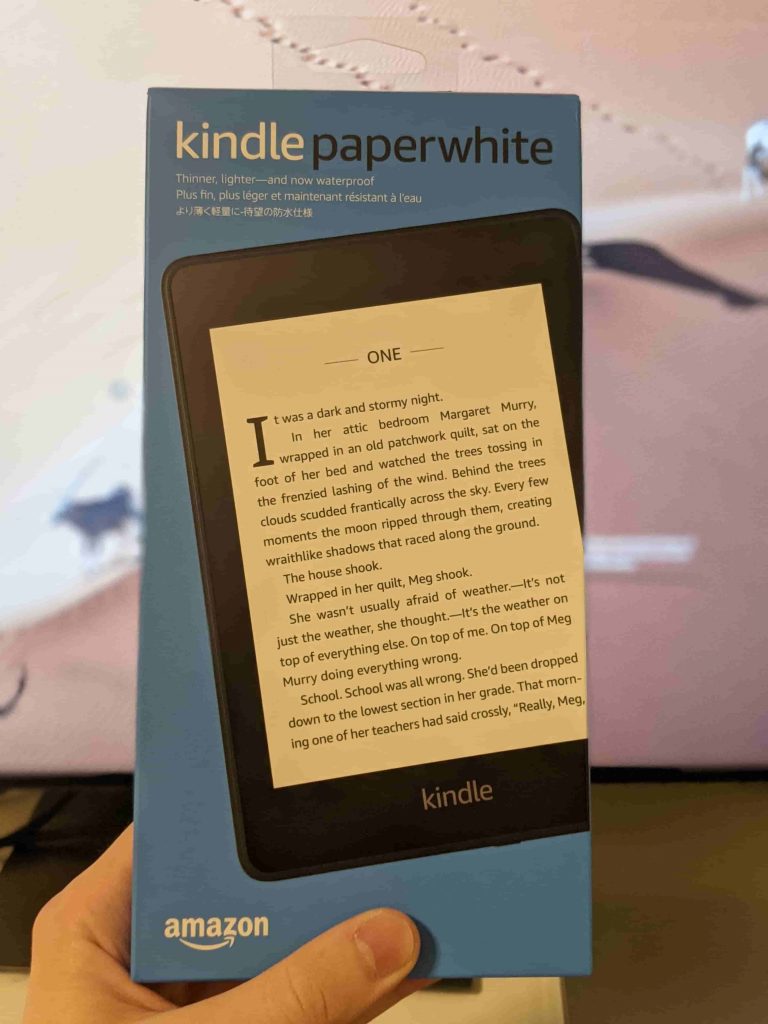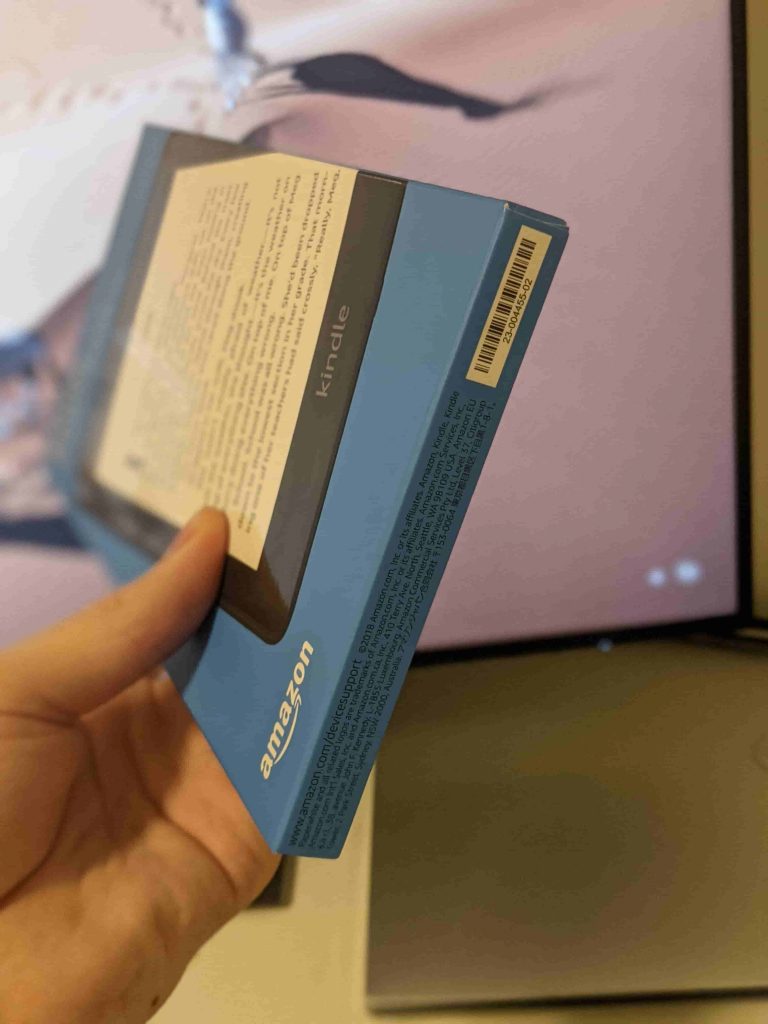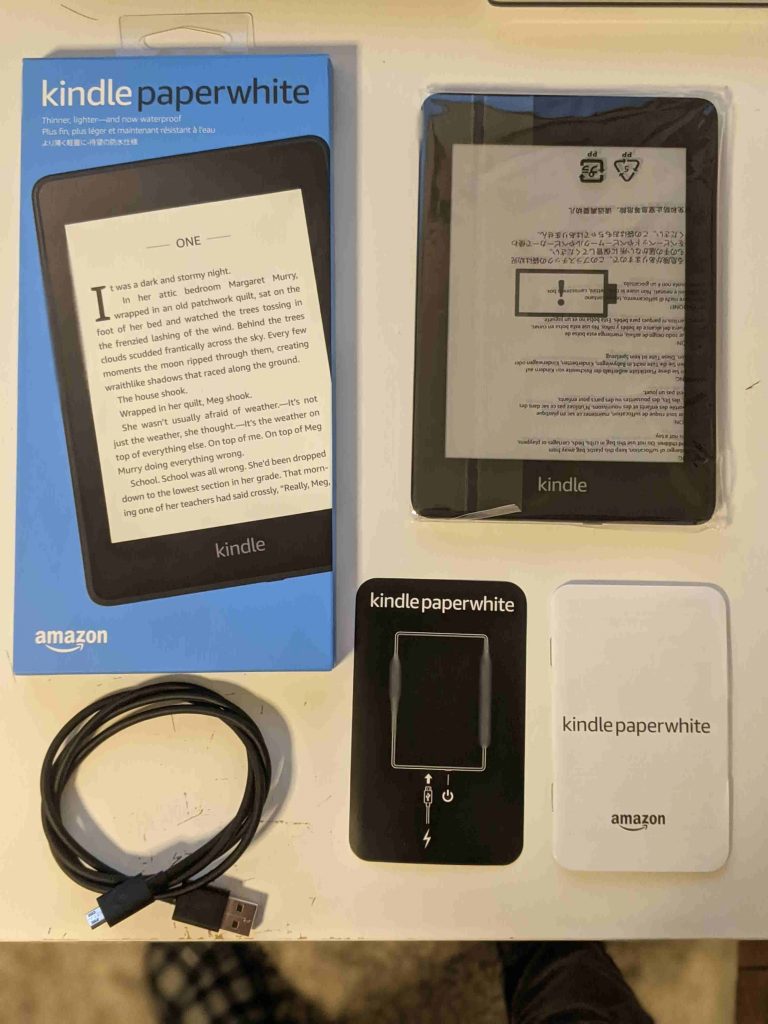Explain Difficult Words with Kindle Word Wise
Word Wise is a very handy feature for those reading challenging books, language learners or people looking to enhance their vocabulary by proving short and easy definitions for the most complicated words while you read. It is available on both Kindle ecosystem and Android Kindle app, not the desktop version unfortunately yet (something I look forward to).
[Here is an example of how Word Wise looks like on a Kindle device]
You probably know you can long press a word for definition, but the beauty of Word Wise is in the fact that you don’t have to tap on the word to get its meaning. Definitions are displayed on top of each word, tapping on a word brings up Word Wise panel alongside Dictionary, Wikipedia and Translation tabs. If the word has more than one meaning then you have the option of Other Meanings and you can change the meaning of a certain word by tapping Use This Meaning. It’s not 100% accurate and occasionally comes up with incorrect definitions, if you’re unsure of the interpretation it’s better to double-check.
It might be annoying for some people as it highlights easy words too depending on the hint dial settings. You can set how many hints you wish to see by clicking on the Word Wise on the bottom right while reading, a pop-up should appear with a 5 level slider from Fewer Hints to More Hints as well as the option to hide Word Wise hints. Setting the slider to less hints is going to show definitions only for the most difficult words and hopefully make it less irritating for the proficient readers.
[Customise Word Wise hints pop-up]
To enable Word Wise on Kindle go to the Aa menu inside a book and choose More where you can customise additional reading options and modify Word Wise settings: language and multiple-choice hints.
A free Word Wise alternative – Wordcreator
The feature is available on most Kindle books, but if it’s not, don’t worry there’s a workaround. A generous stranger built wisecreator a script to generate Word Wise on any .mobi files for free. Thank you, stranger! I have been using the script and it works as intended (not perfect and sometimes doesn’t give correct hints, but you can always click on the word and see all the matching definitions), if you were looking for ways to hack word wise, stop right there and give wisecreator a go. Also you can use this free online mobi converter if you need to convert a file from a PDF, EPub, Word or any other format to .mobi.
I advise you to buy a book and not rely on scripts or any other methods as you get the additional benefits like and it gets synced with all Kindle devices on desktop and your phone. Want to give it a try? Here’s a list of free eBooks with Word Wise enabled.
Conclusion
It’s a great addition to any eReader, it saves me the trouble of always having to long press words for definitions and after reading a few books with Word Wise enabled it became an essential detail of a Kindle book.
FAQ – Word Wise
How many languages Word Wise support?
Only 2 languages English (US) and Chinese for now.
How to find out if Word Wise is available on the book you want to purchase from Amazon?
You can check if Word Wise is enabled or not enabled on Amazon or Kindle Store book product page. Screenshot below